Orchestra Queue Agent
A schematic picture of the Central and Distributed deployment scenario.
Install Distributed Queue Agent on Windows
Preparation
1. Transfer and unzip the QP_Qagent_win_<type>-<version_number>.zip file to a suitable directory.
Installation
1. Install the service by running the following file:
<install_dir>/bin/win-install-service.bat

You need to run the installation as an administrator. Right-click on the file
win-install-service.bat and select
Run as administrator.
2. Modify the file agent.conf, located in the conf folder.
4. Start the service created in step one.
5. Centrally, in the
System Administration application in Orchestra, update the
Statistics Settings section of the
Parameters tab, so that the
Enabled check box is checked,
Host Address is set to http://<ip-address-to-stat-server> (normally the Orchestra central server) and
Address Port is set to 8080.
Database Configuration
Run the scripts corresponding to your database.
1. Open a database tool that allows you to run a database script (e.g. sqldeveloper for Oracle, SQL Server Management Studio for SQL, or PGAdmin III for PostgreSQL).
2. Run the script corresponding to your database in a tool that can execute the script:
MS SQL Server:
<Queue Agent_install_dir>/conf/db/qagent-mssql.sql
Oracle:
<Queue Agent_install_dir>/conf/db/qagent-oracle.sql
PostgreSQL:
<Queue Agent_install_dir>/conf/db/qagent-postgres.sql
Configure Queue Agent
This section is applicable to both Linux and Windows and for all Queue Agents.
1. 
Skip this step, if having a central Queue Agent.
In the <Queue Agent_install_dir>/conf/agent.conf file, add or remove rows, depending on which database you want to use.
2. Update the values below in <Queue Agent_install_dir>/conf/agent.conf:

The parameters
central.http.protocol = http and
central.http.port = 8080, which were used for previous versions of Orchestra, are available in the
agent.conf file. However, they are
not used for Orchestra 6.

Optionally, set the agent name to something else than
hostname, by opening the file
run.bat/
run.sh and uncommenting the row:
:: SET AGENT_NAME=auto
To set the agent public ip/host address to something else than the default, open the file run.bat/run.sh and uncomment the row:
:: SET AGENT_HOST_ADDRESS=auto
For example, the ip/host parameter needs to be updated when using an external router. If the above parameters are not updated, their default values will be used.
3. Optionally, uncomment and configure the heartbeat interval property:
#central.heartbeat.intervalMillis = 30000
The default value is 30000 ms and the maximum value is 120000 ms.
4. For advanced Queue Agent configuration, when it comes to Business Intelligence, the Statistics Settings can be updated in the Parameters tab in the System Administration application.
Install Distributed Queue Agent on Linux
Preparation
1. Transfer the QP_Qagent_linux<type>-<version>.tgz file to the server. Preferably to a tmp directory. Use for example scp to transfer the file.
2. Log in to the Queue Agent server with a user with superuser rights.
3. Create a qmatic user:
#sudo adduser qmatic
4. Create Orchestra directory:
#sudo mkdir -p /opt/qmatic/orchestra/qagent
5. Grant rights for Orchestra directory to qmatic user:
#sudo chown -R qmatic:qmatic /opt/qmatic/orchestra/qagent
6. Switch to qmatic user:
#sudo su - qmatic
7. Unpack Orchestra tgz file:
$ tar zxvf QP_Qagent_linux<type>-<version>.tgz -C /opt/qmatic/orchestra/qagent
Installation
1. Switch to user with superuser rights:
$ exit
2. Change directory
#cd /opt/qmatic/orchestra/qagent/bin
3. Copy startup script to /etc/init.d
#sudo cp qagent /etc/init.d/
4. Set appropriate rights:
#sudo chmod 755 /etc/init.d/qagent
5. Orchestra to be started/stopped at default runlevel:
#sudo update-rc.d qagent defaults 92
6. Modify the file agent.conf, located in the conf folder.
8. Start Queue Agent:
#sudo /etc/init.d/qagent start
9. Centrally, in the System Administration application in Orchestra, update the Statistics section of the Parameters tab, so that the Enabled check box is checked, Host Address is set to http://<ip-address-to-stat-server> (normally the Orchestra central server) and Address Port is set to 8080.
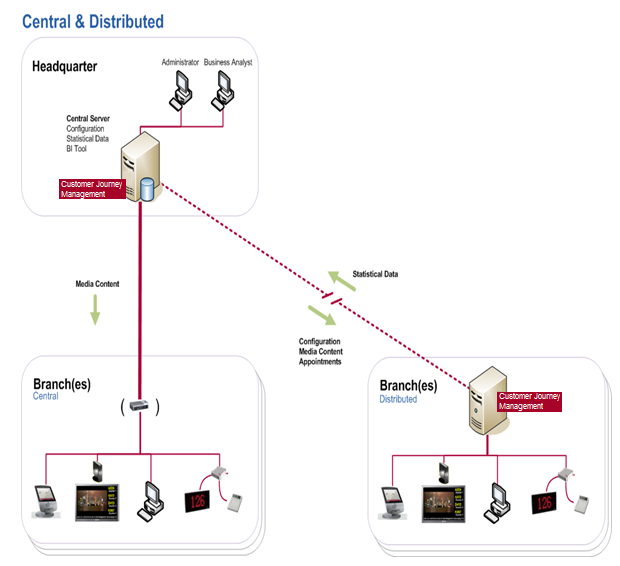
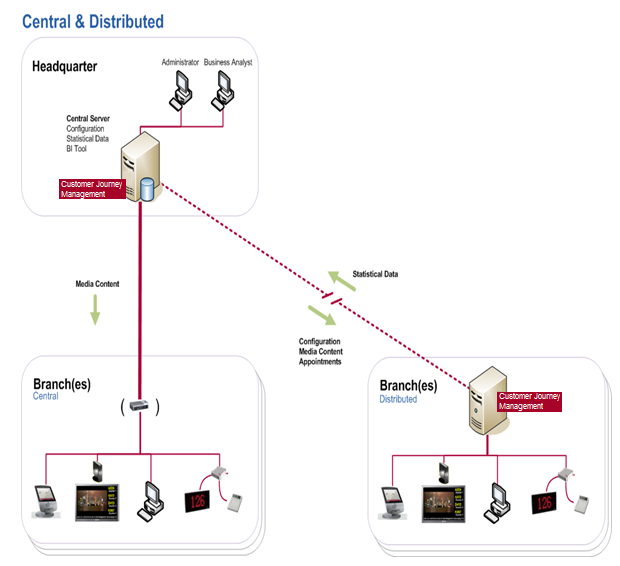
 You need to run the installation as an administrator. Right-click on the file win-install-service.bat and select Run as administrator.
You need to run the installation as an administrator. Right-click on the file win-install-service.bat and select Run as administrator.  Skip this step, if having a central Queue Agent.
Skip this step, if having a central Queue Agent. The parameters central.http.protocol = http and central.http.port = 8080, which were used for previous versions of Orchestra, are available in the agent.conf file. However, they are not used for Orchestra 6.
The parameters central.http.protocol = http and central.http.port = 8080, which were used for previous versions of Orchestra, are available in the agent.conf file. However, they are not used for Orchestra 6. Optionally, set the agent name to something else than hostname, by opening the file run.bat/run.sh and uncommenting the row:
Optionally, set the agent name to something else than hostname, by opening the file run.bat/run.sh and uncommenting the row: