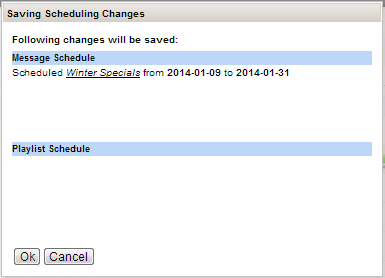Scheduler
The Scheduler displays a separate calendar of the current month for Services and Media Players:
There are month links at both ends of the Calendar to show the Calendar for the previous and next month, respectively.
The assignment and scheduling of Messages and Playlists are done in the same way in the two calendars.
Assign, and start scheduling, a Message to a Service by clicking the start day in the row for the Service and select the Message in the Message Picker:
A green arrow is inserted in the Calendar, from the start date to the end of the Calendar.
Set the end date, remove a Message, or start another Message, by clicking a date in the row, and then clicking the appropriate icon or a new Message in the Picker (End date icon or Stop icon):
Now the Message / Playlist is assigned and scheduled.
Remember to Save all changes.

Whenever there are changes that have not been saved, a notification about this,
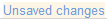
, will be visible in the window. When you then click
Save, you will be notified about what exact changes that will be saved:
Weekend days
The days of the week that are to be regarded as weekend days, thus not weekdays, in the Calendar, are defined in Weekend Settings, in the Parameters tab in the System Administration application. For more information, see the Reference Manual.
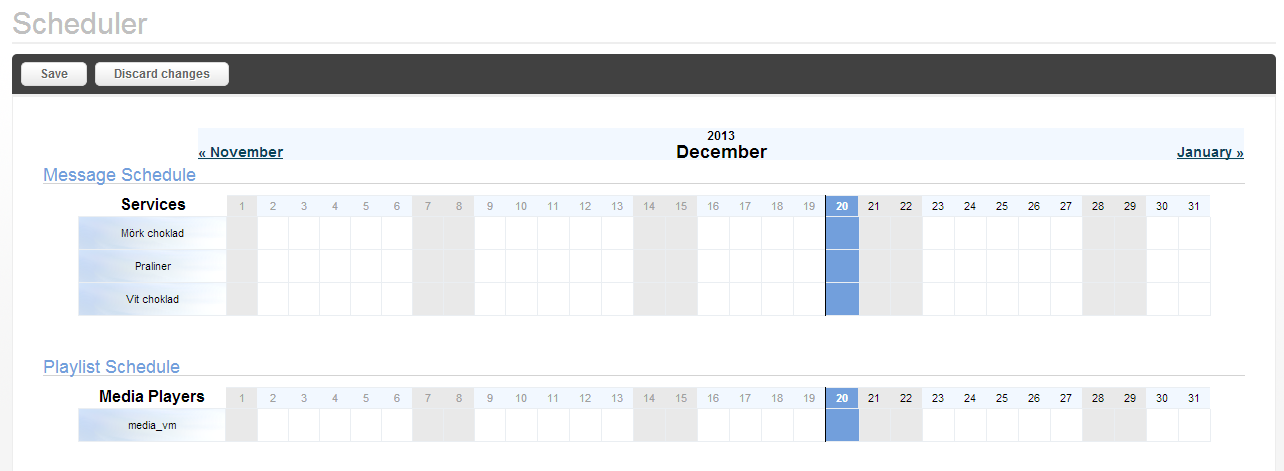
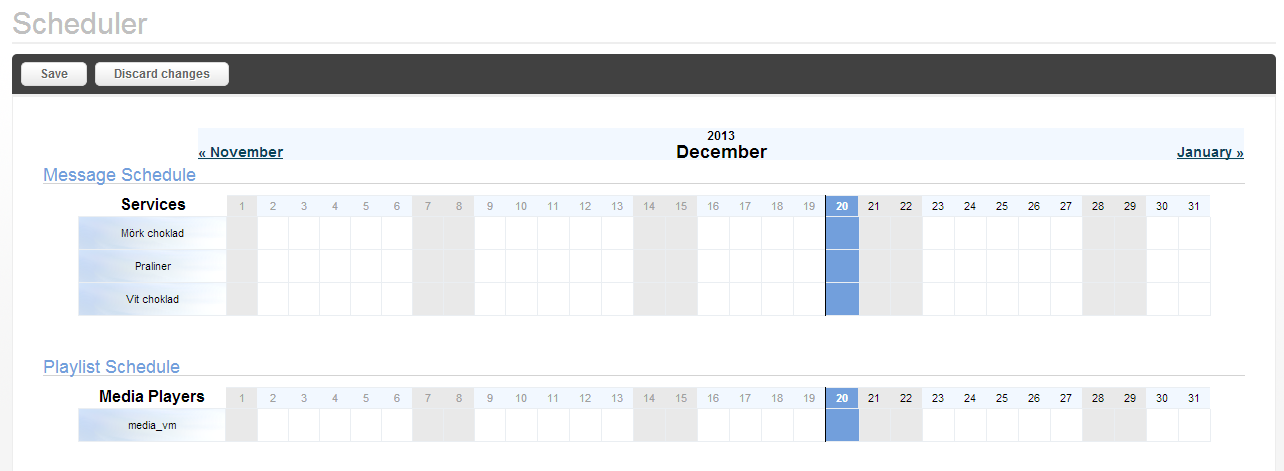
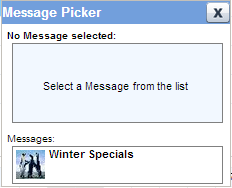
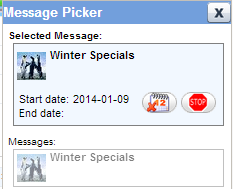
 Whenever there are changes that have not been saved, a notification about this,
Whenever there are changes that have not been saved, a notification about this, 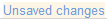 , will be visible in the window. When you then click Save, you will be notified about what exact changes that will be saved:
, will be visible in the window. When you then click Save, you will be notified about what exact changes that will be saved: